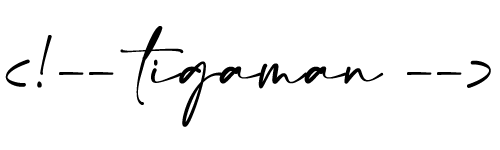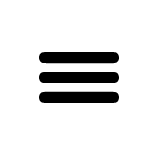How to install a WordPress plugin?
Two ways to install an extension (in this case)
- Through the control panel, by uploading
- FTP, manual upload
Installing an extension on the control panel by uploading
- Log into the admin interface of your WordPress site and go to the Extensions section
At the top, click on “Add New” (or in the left column) - Then, go to the top left corner, next to the “Install Extensions” heading, click on “Upload an extension”.
- Click on the “Select File” section, then select the .zip you downloaded.
- Click on “Install now” and confirm your intention.
- In the list of extensions or in the link at the end of the installation, activate it.
Install an extension via FTP
- Download the desired plugin
- Unzip and compress the extension if it is .rar or .zip.
- Connect to the server.
- Locate your WordPress directory, including the wp-content/plugins folder.
- Upload the folder with the name of the plugin (marked with the name of the plugin), where the files (or at least some .php file(s)) are already located.
- Go to the control panel, and within the control panel go to the Plugins section.
- Find the plugin in the list and enable it.